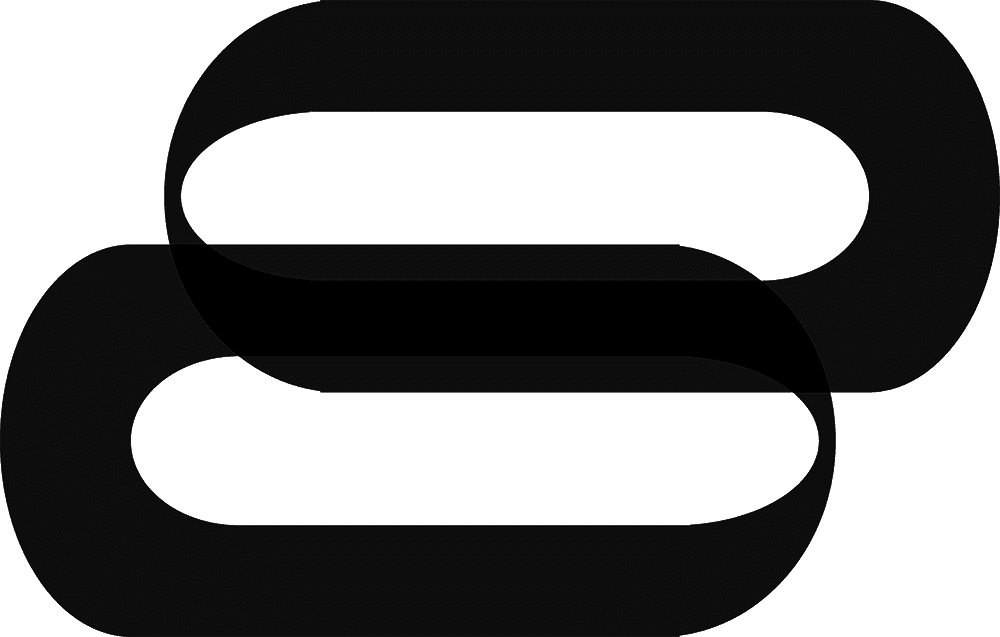Table of Contents Show
Have you ever asked your self how an interactive art installation is created? In this article, I will introduce you to the world of creative coding using Processing.
This method goes beyond traditional programming; it enables you to express your ideas through code.
Processing has been used to create everything from Grammy-winning music videos to installations at the Museum of Modern Art.
Since its creation by Ben Fry and Casey Reas in 2001, this tool has changed how artists and designers approach digital creativity.
As Casey Reas perfectly puts it, “Code is today’s creative medium, just as paint and canvas were for visual artists of the past.”
By the end of this guide, you will have the basics of creative coding, be equipped to create your own interactive artworks, and connect with a global community of over 500,000 creative coders.

A Brief Overview of Processing and Its Influence on Creative Coding
In 2001, Ben Fry and Casey Reas launched Processing, marking a significant shift in how we share and promote code-driven art online.
This platform is more than just code, it represents a new craft that combines graphic design principles with algorithmic techniques.
Processing has gained recognition within creative coding communities and is often associated with tools like P5.js tutorials.
Who Should Follow This Guide
This guide is designed for artists, designers, students, and anyone interested in exploring coding.
Whether you have no prior coding experience or you are looking to enhance your artistic skills, this guide will demonstrate how to effectively use Processing to elevate your art.
What You Will Create by the End
By the conclusion of this guide, you will be capable of producing generative art, interactive installations, and polished web applications.
Additionally, you will gain insight into the functioning of creative coding patterns and algorithmic art tools.
Notable Processing Projects
Processing powers a variety of impressive projects, ranging from live coding performances to immersive installations.
Here are a few standout examples:
- Generative Art: Algorithms create unique designs that challenge conventional aesthetics.
- Interactive Web Apps: Applications that respond dynamically to user input.
- Data Visualizations: Creative representations of complex data, making information visually appealing.
- Live Coding Performances: Coders showcase their skills in real time, performing with screens creating engaging digital experiences.
These examples illustrate Processing’s significant impact on interactive generative art and more.
If you want to learn more ways to integrate these techniques into your projects, take a look at my articles on particle system art and fractal art generation.

Understanding Processing Basics
Whether you are an artist, a coder, or someone who enjoys blending colors with technology, mastering Processing opens the door to the world of creative coding.
Processing serves as an approachable guide, making it easy for beginners to learn how to create art through code while also offering valuable tools for more experienced users.
What is Processing?
Processing is a free tool designed for those who want to create art using code.
Developed in 2001 by Ben Fry and Casey Reas, it provides an engaging way to learn coding with an artistic focus.
This versatile tool has transformed the way artists create and share their digital works.
The Basics of Processing Sketches
In Processing, a “sketch” refers to your digital workspace.
It consists of two main components:
setup(): This function runs once at the beginning to initialize your variables, images, and canvas size.draw(): This function loops continuously, allowing you to bring your creativity to life through animations and interactions.
Example Code:
void setup() {
size(400, 400); // Set the size of the canvas
background(255); // Set background color to white
}
void draw() {
ellipse(mouseX, mouseY, 50, 50); // Draw an ellipse following the mouse cursor
}Key Concepts
- Canvas Size: The
size()function establishes the dimensions of your artboard. - Background: The
background()function sets the color of your digital canvas. - Shapes: Using commands such as
ellipse(),rect(), andline(), you can create a variety of shapes in your sketches.
Why Processing?
Processing is favored for its simplicity and accessibility.
It is beginner-friendly while still offering enough depth for experienced coders seeking a challenge.
Additionally, the community provides a wealth of resources and guides, making it easy to learn and enhance your skills.
Fields Within Creative Coding
Processing opens up opportunities in various creative coding fields, including:
- Interactive media setups
- Data art
- Designing user interfaces
- Animating marketing campaigns
- Emerging technologies like AR, VR, and AI.
Common Functions:
- Line: Creates straight lines using specified coordinates.
- Ellipse: Used for drawing circles and ellipses.
- Rect: Useful for generating rectangles or squares.
Table of Common Functions:
| Function | Description | Example |
|---|---|---|
line() | Draws a line | line(30, 20, 85, 75); |
ellipse() | Draws an ellipse | ellipse(50, 50, 80, 80); |
rect() | Draws a rectangle | rect(30, 20, 55, 55); |
Real-world Examples
Processing is utilized in various applications, including machine learning, advanced projection mapping, generative design, and live coding performances.
From creating interactive media displays to visualizing data in innovative ways, artists are pushing boundaries and redefining the concept of art.
If you are looking to enhance your skills, my guides on generative art techniques, generative art algorithms, AI generative art and algorithmic art tools can provide valuable support.
Processing goes beyond simple digital doodling.
It empowers you to transform your ideas into reality through coding.
By mastering these fundamentals, you will be prepared to create your unique sketches and engage with the dynamic world of creative coding.
Installation and Setup Guide
Welcome to the exciting world of Processing!
I will guide you through the setup process for Processing on your computer, because creating digital art with a bit of code can be a rewarding experience.

Step 1: Download Processing
Begin by visiting the download section on Processing website.
You will find a version compatible with your operating system, Windows, macOS, or Linux.
Choose the appropriate version for your system to get started.
Step 2: Installing Processing
Now that you have downloaded Processing, it’s time to install it on your device.
Follow these steps to complete the installation:
Windows
- Once you have your
.zipfile, unzip it to your preferred location. - Navigate to the extracted folder, locate
processing.exe, and double-click to launch the application.
MacOS
- Locate your downloaded
.zipfile and unzip it. - Next, drag the Processing application into your Applications folder.
- To start using it, open the
Applicationsfolder and double-click on theProcessingicon.
Linux
- Unzip the
.tar.gzfile to a convenient location. - Open a terminal and navigate to the extracted folder.
- Run the application by entering
./processingto launch Processing.
Step 3: Setting Up the Environment
Launch Processing, and you will find a blank canvas ready for you to start coding, but, before you start writing code, let’s make a few adjustments:
- Preferences: Navigate to
File > Preferencesto customize your coding environment. You can change the font, specify where your files are saved, and adjust other settings to suit your preferences. - Add Libraries: To enhance your projects, go to
Sketch > Import Library > Add Library. This will allow you to download and include libraries that can elevate your use of Processing.
Step 4: Testing Your Setup
Now it’s time to verify that everything is working properly!
Try running the following sketch:
void setup() {
size(600, 400);
background(255);
}
void draw() {
stroke(0);
if (mousePressed) {
line(mouseX, mouseY, pmouseX, pmouseY);
}
}This simple sketch allows you to draw with your mouse.
Click Run to see it in action!
Troubleshooting
If you encounter any issues, don’t worry.
The Processing Troubleshooting Guide is available to help you address the most common problems you may face.
Looking for more inspiration?
Explore my art installation “Synthetic Memories” that uses generative art techniques to generate 1.128 unique images.

Your First Processing Sketch
Before long, you’ll be experimenting with colors and shapes to create your digital art showcase.

Understanding the Draw Loop
So, what’s the significance of the draw loop?
If your sketch were a heart, the draw loop would be the steady beat that keeps everything animated.
Its role is to continuously execute the lines of code until you decide to stop it. This functionality allows for the creation of engaging interactive art.
To get started, open Processing and type in the following code:
void setup() {
size(400, 400); // This sets how big your canvas is
}
void draw() {
background(255); // White-out the previous drawings
ellipse(mouseX, mouseY, 50, 50); // Draw where your mouse goes
}Here’s the breakdown of this code:
setup()– This function runs once when you start your sketch, initializing the environment for your artwork.size(400, 400)– This sets the dimensions of your canvas, providing space for your creations.draw()– This function executes repeatedly, keeping your artwork dynamic and interactive.background(255)– This resets the canvas to white with each iteration, ensuring that previous drawings do not remain visible.ellipse(mouseX, mouseY, 50, 50)– This draws a circle at the current mouse position, allowing you to see where the cursor is located on the canvas.
Adding Colors and Styles
Enhancing your sketch with colors and styles is where the creativity truly shines.
Here’s how to add some flair:
Filling Shapes with Color: To add color to your shapes, use the fill() function:
void setup() {
size(400, 400);
}
void draw() {
background(255);
fill(0, 102, 153); // Set a cool blue color
ellipse(mouseX, mouseY, 50, 50);
}Changing Stroke Color: If you want your shapes to have an outline, use the stroke() function:
void setup() {
size(400, 400);
}
void draw() {
background(255);
stroke(255, 0, 0); // Set a red outline
fill(0, 102, 153); // Set a blue fill
ellipse(mouseX, mouseY, 50, 50);
}Removing the Stroke: If you prefer to have no outlines on your shapes, use the noStroke() function to eliminate the stroke.
Feel free to modify the code and experiment on your own to test your skills!
Here’s a quick overview of some basic colors you can use in your sketches:
| Color | RGB Value |
|---|---|
| Red | (255, 0, 0) |
| Green | (0, 255, 0) |
| Blue | (0, 0, 255) |
| Black | (0, 0, 0) |
| White | (255, 255, 255) |
Mix and match the fill() and stroke() functions to discover your unique style.
Now that you understand the basics of the draw loop and colors, you’re prepared to create something amazing with Processing.
Experiment with different colors and shapes.
Stay curious, and don’t forget to read my article on interactive generative art for more exciting adventures in coding.

Essential Processing Concepts
Understanding Transformation Functions
As you learning creative coding with Processing, you’ll encounter transformation functions.
These essential tools allow you to adjust the position, angle, and size of shapes on your canvas.
Mastering these transformations is crucial for creating dynamic and interactive art.
Translation
The translate() function acts as a mover, shifting your coordinate system to a new location.
It is particularly useful when you want to draw multiple shapes in relation to a specific point.
// Moves the starting point (0, 0) to (50, 50)
translate(50, 50);
rect(0, 0, 100, 100); // Draws a rectangle in the new spotRotation
The rotate() function allows you to spin shapes around the current origin point.
Keep in mind that rotations are measured in radians, not degrees.
If you need to convert degrees to radians, you can use the radians() function to make the adjustment.
// Rotates by 45 degrees (or PI/4 in radians)
rotate(PI / 4);
rect(0, 0, 100, 100); // Draws a rectangle tilted by 45 degreesScale
The scale() function allows you to resize shapes on your canvas.
Once you apply scale(), it will enlarge or reduce the size of all subsequent shapes drawn based on the specified scaling factors.
// Doubles the size of shapes
scale(2);
rect(0, 0, 50, 50); // Draws a rectangle bumped up to 100x100Combining Transformations
You can combine multiple transformations to create complex effects.
Keep in mind that once you start layering transformations, they remain in effect and will influence everything you draw afterward.
// Shift the origin, spin the canvas, and then scale the shape
translate(50, 50);
rotate(PI / 4);
scale(2);
rect(0, 0, 50, 50); // The rectangle is moved, rotated, and scaledResetting Transformations
If you want to apply transformations without affecting subsequent drawings, you can use pushMatrix() and popMatrix() to save and restore your transformation state.
pushMatrix(); // Save the current transformation state
translate(50, 50);
rotate(PI / 4);
rect(0, 0, 50, 50); // The transformed rectangle
popMatrix(); // Restore the previous transformation state
rect(60, 60, 50, 50); // This rectangle is unaffected by the earlier transformationsPractical Example: Rotating Multiple Rectangles
Here’s an example that demonstrates how to rotate multiple rectangles around different points using a combination of transformations:
void setup() {
size(400, 400);
noLoop();
}
void draw() {
background(255);
for (int i = 0; i < 10; i++) {
pushMatrix(); // Save the current transformation state
translate(200, 200); // Center the origin
rotate(TWO_PI * i / 10); // Rotate around the origin
translate(100, 0); // Shift to the drawing position
rect(0, -10, 20, 20); // Draw the rectangle
popMatrix(); // Restore the previous transformation state
}
}This example illustrates how to arrange a series of rectangles in a circular pattern around a central point.
By mastering these transformation techniques, you can enhance your skills in creating interactive generative art.
These foundational concepts serve as a gateway to more advanced Processing techniques, allowing you to explore endless creative possibilities in generative art mathematics.

Interactive Elements and Animation
Working with Sound and Music
Incorporating sound and music into your Processing sketches can transform your generative art projects into captivating experiences.
Whether you want to synchronize visuals with dance beats or create an engaging audio-visual display, Processing can help.
Let’s explore the basics of adding sound and music to your sketches and bring your interactive generative art to life!
Understanding the Sound Library
Processing uses the Sound library for all audio-related functionalities.
To get started, you’ll need to import the library and load your chosen audio file into the sketch.
import processing.sound.*;
SoundFile mySound;
void setup() {
size(640, 360);
mySound = new SoundFile(this, "example.mp3"); // Load your audio file
mySound.play(); // Play the sound
}
void draw() {
// Visualization code goes here
}In this example, we import the Sound library, load an audio file named “example.mp3,” and play it in the setup() function.
You can add your visualization code in the draw() function to create an interactive digital artwork that combines both sound and visuals.
Visualizing Sound
Creating visuals that respond to music involves real-time audio analysis.
The FFT (Fast Fourier Transform) class is essential for breaking down audio signals into their frequency components.
import processing.sound.*;
SoundFile mySound;
FFT fft;
void setup() {
size(640, 360);
mySound = new SoundFile(this, "example.mp3"); // Load your audio file
fft = new FFT(this, 512); // Create an FFT object with 512 frequency bands
fft.input(mySound); // Set the sound input for FFT analysis
mySound.play(); // Play the sound
}
void draw() {
background(0); // Set the background to black
float[] spectrum = new float[512]; // Create an array to hold frequency data
fft.analyze(spectrum); // Analyze the sound and fill the spectrum array
for (int i = 0; i < spectrum.length; i++) {
float x = map(i, 0, spectrum.length, 0, width); // Map frequency index to x position
float h = -height + map(spectrum[i], 0, 1, height, 0); // Map frequency value to height
rect(x, height, width / spectrum.length, h); // Draw rectangles for visualization
}
}Adding Dynamic Elements
Your show’s as wild or mellow as you dream it to be.
Mixing real-time audio analysis with Processing magic means your visuals groove with every beat.
import processing.sound.*;
SoundFile mySound;
FFT fft;
void setup() {
size(640, 360);
mySound = new SoundFile(this, "example.mp3");
fft = new FFT(this, 512);
fft.input(mySound);
mySound.play();
}
void draw() {
background(0);
float[] spectrum = new float[512];
fft.analyze(spectrum);
for (int i = 0; i < spectrum.length; i++) {
float x = map(i, 0, spectrum.length, 0, width);
float h = -height + map(spectrum[i], 0, 1, height, 0);
rect(x, height, width/spectrum.length, h);
fill(map(spectrum[i], 0, 1, 0, 255), 255, 255);
}
}
In this example, we load an audio file and analyze it using the FFT class.
The draw() function creates a visual representation of the sound by mapping frequency data to the height of rectangles.
Each rectangle corresponds to a specific frequency band, allowing you to see how the music influences the visuals in real time.
Using External Libraries
If you want to take your projects to the next level, consider exploring other sound libraries like Minim for enhanced audio features.
You can easily integrate Minim into your Processing sketch through the Contribution Manager:
import ddf.minim.*;
Minim minim;
AudioPlayer player;
void setup() {
size(640, 360);
minim = new Minim(this); // Initialize Minim
player = minim.loadFile("example.mp3"); // Load your audio file
player.play(); // Play the sound
}
void draw() {
background(0); // Set background to black
stroke(255); // Set stroke color to white
// Visualize the audio waveform
for (int i = 0; i < player.bufferSize() - 1; i++) {
float x1 = map(i, 0, player.bufferSize(), 0, width); // Map index to x position
float x2 = map(i + 1, 0, player.bufferSize(), 0, width); // Next x position
line(x1, height / 2 + player.left.get(i) * 50, x2, height / 2 + player.left.get(i + 1) * 50); // Draw the waveform
}
}Code Explanation:
- Importing the Library: The code begins by importing the Minim library.
- Setup Function: In the
setup()function, we initialize Minim and load an audio file named “example.mp3.” The audio is played immediately after loading. - Draw Function: In the
draw()function, we visualize the audio waveform. Each line segment represents a small portion of the audio signal, creating a dynamic representation of the sound.
Additional Steps:
- Install Minim: Before running this sketch, make sure to install the Minim library via the Contribution Manager:
Go toSketch > Import Library > Add Library...and search for “Minim” to install it. - Audio File: Ensure that “example.mp3” is in the same directory as your Processing sketch, or adjust the file path accordingly.
By using the Minim library, you can create more advanced audio visualizations and interactions in your sketches!
Integrating MIDI
To improve live performances, MIDI controllers provide hands-on control over generative art.
Libraries like The MidiBus enable your MIDI devices to sync seamlessly with your sketches, ensuring everything stays in harmony.
If you’re looking for more tips and tutorials, be sure to check out my p5.js and TouchDesigner tutorials or explore resources on generative art techniques and creative coding patterns in my extensive library.
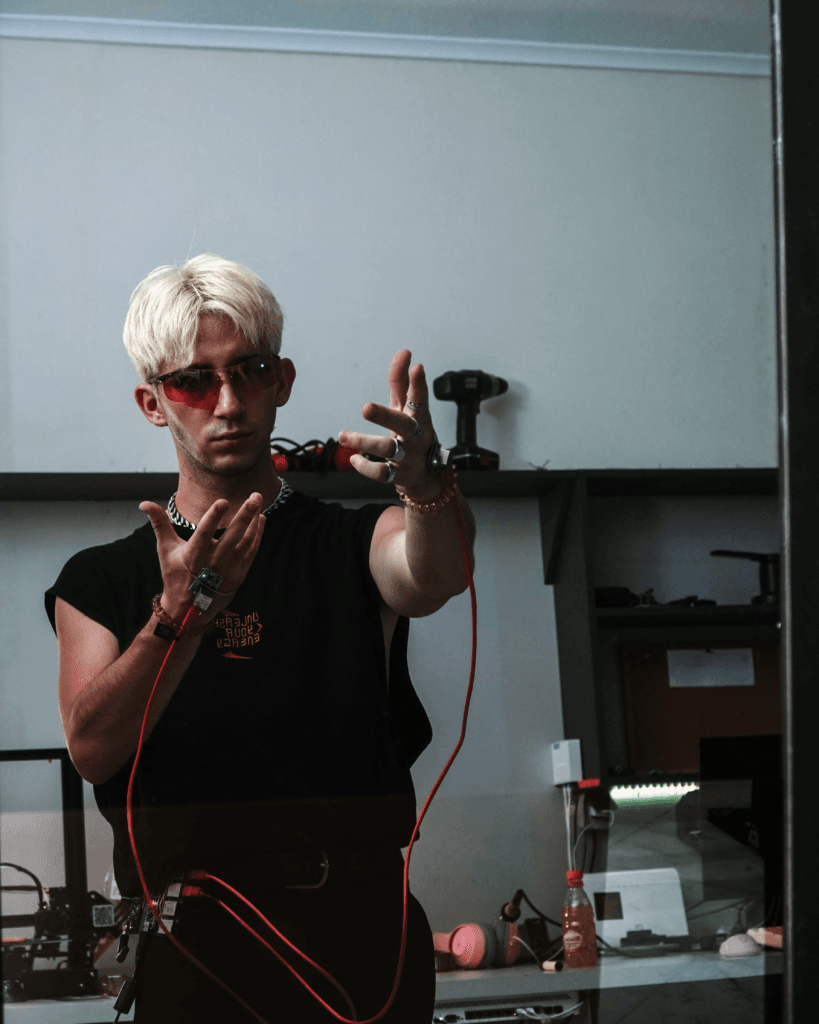
Advanced Techniques
Integrating with other tools
Exploring creative coding with Processing opens up a treasure chest of possibilities!
Combining your Processing projects with other tools can result in impressive and visually striking artworks.
Integrating with p5.js
p5.js is like Processing’s cousin that lives in your web browser.
It’s a JavaScript library that offers all of Processing’s features but is optimized for the web.
To transition your Processing sketches online using p5.js, you’ll need to adapt your Processing code for the web environment.
Check out this quick switch from Processing to p5.js:
| Concept | Processing Code | p5.js Code |
|---|---|---|
| Setup Function | void setup() { size(400, 400); } | function setup() { createCanvas(400, 400); } |
| Draw Function | void draw() { background(255); } | function draw() { background(255); } |
Integrating with Arduino
Have you ever wanted to create projects that not only look cool but also perform interesting functions?
That’s where Arduino comes in.
It’s your go-to platform for building interactive systems that engage with their environment.
You can connect Processing to an Arduino board to create exciting projects.
Here’s your checklist for getting them to work together:
- Install Arduino Software: Download and install the latest version of the Arduino IDE.
- Connect the Arduino Board: Connect your Arduino board to your computer using a USB cable.
- Install Processing Libraries: Open the Contribution Manager in the Processing IDE and install the Arduino library.
Once your setup is complete, here’s a simple code snippet to communicate with an Arduino board:
Arduino Code:
void setup() {
Serial.begin(9600); // Initialize serial communication at 9600 bits per second
}
void loop() {
if (Serial.available() > 0) { // Check if data is available to read
int val = Serial.read(); // Read the incoming byte
analogWrite(9, val); // Write the value to pin 9, controlling an output
}
}Explanation:
setup(): This function initializes serial communication at a baud rate of 9600 bits per second.loop(): This function continuously checks if there is data available on the serial port. If data is available, it reads the incoming byte and writes that value to pin 9, which can control devices such as LEDs or motors.
This simple code enables your Arduino board to receive data from Processing and use it to control connected components.
Processing Code:
import processing.serial.*;
Serial myPort;
int val;
void setup() {
String portName = Serial.list()[0]; // Get the name of the first available serial port
myPort = new Serial(this, portName, 9600); // Initialize the serial port at 9600 baud rate
}
void draw() {
val = (int) random(0, 255); // Generate a random value between 0 and 255
myPort.write(val); // Send the value to the Arduino
delay(50); // Wait for 50 milliseconds
}This code allows Processing to communicate with the Arduino, sending random values that can be used to control various components connected to the Arduino board.
Now you have a complete setup for creating interactive projects that combine Processing and Arduino!
Feel free to experiment and create something unique based on what you learned from this guide.
When you’re ready, share your creations on Instagram and tag me (@stevezafeiriou).
I’d love to see your work!

Advanced Data Visualization with Processing
Think of Processing as that knowledgeable friend who understands data better than most.
With the help of various libraries and APIs, data visualization becomes effortless.
Using CSV in Processing:
Table table;
void setup() {
table = loadTable("data.csv", "header"); // Load the CSV file with headers
for (TableRow row : table.rows()) { // Iterate through each row in the table
float value = row.getFloat("column_name"); // Retrieve data from a specific column
// Process data as needed
}
}Harnessing this data capability will enhance your projects, allowing you to incorporate elements of algorithmic art tools and generative art mathematics, making your work stand out even more than your last science fair project!
Combining Processing with Other Software
Remember those times when mixing ingredients didn’t always turn out well?
This isn’t one of those situations.
Pairing Processing with tools like Illustrator, Photoshop, or Blender can significantly enhance your artistic projects.
- Illustrator: Use the PDF or SVG libraries to create vector art from your Processing sketches.
- Photoshop: Capture your Processing frames as images and then use Photoshop to add additional style and effects.
- Blender: Create 3D art in Processing and enhance it further in Blender for even more depth and detail.
Explore the creative possibilities found in parametric design art and interactive generative art.
Best Practices and Tips
In my journey through Processing and creative coding, I’ve discovered valuable insights that can transform chaotic code into smooth, effective projects.
Here are some tips to enhance your creative endeavors and avoid common pitfalls.
Common Pitfalls to Avoid
1. Avoiding Complexity from the Start
Big dreams can be exciting, especially when you’re exploring generative art techniques for the first time.
However, it’s important to start with simpler projects before diving into more ambitious ideas.
Take gradual steps towards your masterpiece!
2. Ignoring Transformations
The power of coding transformations can lead to confusion if not managed properly.
Errors with translate(), rotate(), or scale() can cause chaos in your sketches.
Always keep track of your transformation matrix, and don’t hesitate to use resetMatrix() to correct any issues.
3. Skipping Optimizations
While Processing is designed to be user-friendly, running complex algorithms can strain your computer.
Ensure your loops are efficient and your functions are optimized to keep your projects running smoothly.
Explore generative art algorithms for more strategies on performance.
4. Skipping Debugging Steps
Debugging can feel like a challenging puzzle.
Use println() statements to help identify issues in your code.
Drawing outlines or adding visual indicators can also assist in verifying that your program behaves as expected, saving you time and frustration.
5. Lack of Commenting and Documentation
Consider your future self (or anyone else reviewing your code).
Adding comments and documentation makes revisiting your work much easier and facilitates future enhancements.
Take the time to note your thought process as you code.
6. Forgetting to Use External Libraries
Processing offers a variety of libraries for so many functionalities.
Whether you need sound support, 3D graphics, or other tools, don’t hesitate to explore and utilize these resources.
Check out algorithmic art tools for recommendations on useful libraries.
7. Disregarding the Importance of Community
If you’re feeling isolated in your coding journey, remember you’re not alone!
Engage with the creative coding community through forums, social media, or local meetups.
Sharing your experiences and seeking advice can provide valuable insights and support.
| Common Pitfall | Why It’s Important to Avoid |
|---|---|
| Starting Too Complex | Can lead to frustration or burnout |
| Misunderstanding Transformations | Causes confusion in your code, making it hard to fix |
| Neglecting Optimization | Slows down your sketches significantly |
| Skipping Debugging | Results in longer troubleshooting sessions |
| Poor Documentation | Makes it difficult to revisit your work or collaborate |
| Ignoring Libraries | Limits your creativity and project capabilities |
| Avoiding Community Engagement | Leads to isolation and missed learning opportunities |
Remember, avoiding these common pitfalls allows your creative coding to flow smoothly with fewer interruptions.
If you’re looking for more specific tips or tutorials, be sure to read my p5.js tutorials section.

Subscribe
Join Steve’s Newsletter & connect with a community of art enthousiasts, new media artists & collectors exploring the intersection of art and technology.
Join Konnekt, Steve’s exploration of human behavior, where artistic research intersects with technology and AI, digital media, and new media art. Read how technology-driven creative processes offer insights into our perceptions of self and society.
Conclusion
Marching Forward in Creative Coding
Congratulations on making it through the guide on Processing!
By now, I hope you’re feeling like a creative coding expert, ready to create generative art.
So, where do we go from here?
- Soak Up More Knowledge: Continue honing your skills! Study advanced topics such as creative coding patterns and generative art mathematics. Understanding the fundamentals can elevate your art to new heights.
- Add to Your Arsenal: Experiment with new tools. Explore algorithmic art tools and consider trying out p5.js. Expanding your toolkit.
- Show Off Your Work: Compile your work into a generative art portfolio. Having a polished collection to showcase to potential clients or collaborators is essential, especially if you’re serious about pursuing generative art professionally.
- Learn from the Experts: Study those who have paved the way, such as Daniel Shiffman. Platforms like SuperHi offer excellent tutorials that can enhance your knowledge. Don’t hesitate to seek feedback on your work.
- UX Design Mash-Up: Remember, creative coding goes beyond just aesthetics; it has significant implications for UX design. Take inspiration from professionals like Lisa Apers and experiment with new approaches.
- Join the Creative Crowd: Connect with fellow creatives in communities like Reddit or GitHub. You’ll find spaces dedicated to generative art where you can share experiences and insights, which can greatly accelerate your progress.
- Try Out Unique Styles: Explore niche areas such as particle system art or fractal art generation. Each style presents a new adventure and could add a distinctive flair to your portfolio.
- Go Interactive: Enhance your projects by incorporating interactive elements. Interactive art can create engaging experiences that resonate with viewers. Look into interactive generative art for inspiration that will spark conversations.
By embracing these steps, you’ll continue to develop your creative coding skills, and who knows what incredible heights you can reach with Processing and your favorite tools?