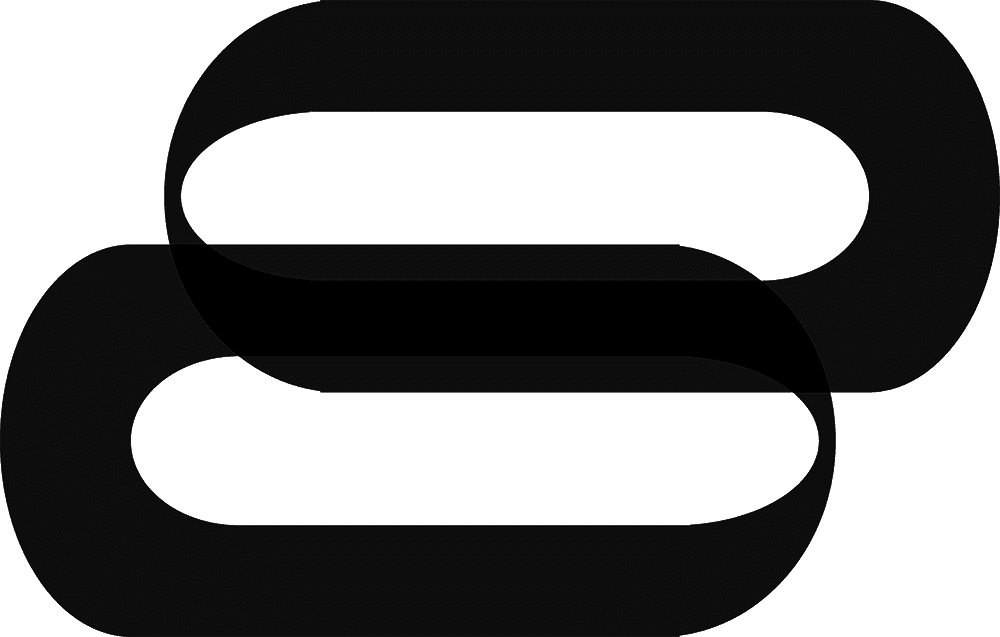Table of Contents Show
The Arduino Nano is a compact and efficient microcontroller board that has transformed how electronics projects are developed.
Whether you are new toprogramming Arduino Nano or an experienced maker, this compact Arduino board stands out for its versatility and user-friendly design.
Its popularity within the Arduino ecosystem is driven by its affordable microcontroller design and breadboard-friendly Arduino form factor.
Let’s examine the Arduino Nano features that make it an essential tool for DIY electronics and embedded systems projects in 2026.
As a new media artist and technologist, I rely on the Arduino Nano and ESP32 boards as my preferred microcontrollers for implementing custom sensor setups and developing interactive technologies.
Their versatility, compact size, and ease of integration make them ideal for creating innovative, responsive projects.

What Is Arduino Nano?
Overview of the Arduino Nano Microcontroller Board
The Arduino Nano is a compact yet powerful microcontroller board, approximately the size of a matchbox, designed for a wide range of electronics prototyping and DIY electronics projects.
Built around the ATmega328 chip, the Nano is suitable for beginners exploring educational microcontrollers as well as experienced makers creating embedded systems projects. Its small size and robust features make it a favorite among hobbyists and professionals alike.
Here are the key specifications of the Arduino Nano:
| Specification | Detail |
|---|---|
| Microcontroller | ATmega328 |
| Operating Voltage | 5V |
| Input Voltage | 7-12V |
| Digital I/O Pins | 14 |
| PWM Channels | 6 |
| Analog Input Pins | 8 |
| Flash Memory | 32 KB |
| SRAM | 2 KB |
| EEPROM | 1 KB |
| Clock Speed | 16 MHz |
| Dimensions | 45 mm x 18 mm |
This tiny microcontroller board is widely used for Arduino programming, IoT with Arduino Nano, and electronics prototyping, making it a go-to choice for compact and efficient project development.

Brief History and Evolution of the Arduino Nano
The Arduino Nano was introduced in 2008, quickly gaining recognition for its compact design and breadboard compatibility, which made it a favorite among hobbyists and creators.
Priced originally at $24.90, it offered a cost-effective solution for DIY electronics and small-scale projects.
Over time, the board evolved into newer versions, such as the Nano Every, which is now available at a more affordable $13.70, maintaining its relevance in the ever-growing microcontroller market.
Weighing just 7 grams, the Nano has become a top choice for portable electronics and projects requiring compact microcontroller boards.
From building a remote thermometer to an interactive art installation, the Nano offers reliable performance in a small footprint, proving its versatility for a variety of DIY prototyping needs.
Comparison with Other Arduino Boards
When comparing the Arduino Nano to other boards like the Uno and Mega, its compact size and streamlined design make it stand out for specific applications.
Here’s a quick look at the key differences:
| Feature | Arduino Nano | Arduino Uno | Arduino Mega |
|---|---|---|---|
| Microcontroller | ATmega328 | ATmega328P | ATmega2560 |
| Digital I/O Pins | 14 | 14 | 54 |
| Analog Input Pins | 8 | 6 | 16 |
| Flash Memory | 32 KB | 32 KB | 256 KB |
| Size | 45 x 18 mm | 68.6 x 53.4 mm | 101.6 x 53.3 mm |
The Uno and Mega offer more pins and memory, making them suitable for complex electronics projects with multiple components.
The Nano, on the other hand, excels in situations where space is limited, providing the same microcontroller functionality in a smaller, breadboard-friendly Arduino format.
For beginners exploring educational microcontrollers, the Arduino Nano is an ideal starting point.
Its compact design and ease of use make it accessible for anyone venturing into Arduino programming or looking to integrate tech into creative projects.

Key Features of the Arduino Nano
Understanding the features of the Arduino Nano highlights why it is a favorite among creators and technologists, especially for projects where space and portability are essential.
Compact Size and Form Factor
The Arduino Nano is designed for projects requiring a small yet powerful microcontroller.
Its dimensions make it ideal for wearable gadgets, interactive art, and other compact electronics prototyping applications.
| Specification | Value |
|---|---|
| Length | 45 mm |
| Width | 18 mm |
| Weight | 5 grams |
Pin Layout and Connectivity Options
The Arduino Nano offers a versatile and intuitive pin layout, making it ideal for connecting a variety of components such as sensors, motors, and more.
With 30 pins in total, it provides ample options for creative and interactive projects.
| Pin Type | Number of Pins |
|---|---|
| Digital I/O | 14 |
| Analog Input | 8 |
| PWM Output | 6 |
| UART, SPI, I2C | Yes |
This flexible Nano pinout makes it suitable for DIY electronics, sensor interfacing, and even IoT projects.
Whether you’re creating interactive artwork or working on automation with Arduino, the Nano’s connectivity options ensure it’s up to the task.

Processor and Memory Specifications
At the core of the Arduino Nano is the ATmega328P microcontroller, offering a balanced mix of speed and efficiency, ideal for a variety of creative and interactive projects.
Here’s a quick look at its key specifications:
| Specification | Value |
|---|---|
| Microcontroller | ATmega328P |
| Operating Voltage | 5V |
| Flash Memory | 32 KB (2 KB used for bootloader) |
| SRAM | 2 KB |
| EEPROM | 1 KB |
| Clock Speed | 16 MHz |
These specifications enable the Arduino Nano to handle everything from sensor interfacing to more complex tasks in IoT with Arduino Nano or robotics projects.
It’s a reliable choice for beginners and experienced makers alike.
Built-in USB Interface for Programming
The Arduino Nano features a built-in mini-USB interface, simplifying programming and setup.
This design makes it beginner-friendly, allowing users to connect the Nano to a computer with a standard mini-USB cable and upload code using the Arduino IDE.
| Feature | Description |
|---|---|
| USB Interface | Mini-USB |
| Programming | Via Arduino IDE—Beginner-friendly |
No specialized programming equipment is required, making it an accessible choice for those new to microcontrollers or Arduino programming.
With its compact design, flexible pin layout, and ease of use, the Nano is perfect for artists and makers looking to integrate technology into their creative projects.

Getting Started with Arduino Nano
Embarking on a journey with the Arduino Nano opens doors to creating digital and interactive art.
Here’s a straightforward guide to getting started: setting it up, understanding what you need, and tackling any challenges along the way.
How to Set Up the Arduino Nano for the First Time
Setting up the Arduino Nano is simple.
Follow these steps:
- Connect the Arduino Nano to Your Computer: Use a mini-USB cable to connect the Nano to a USB port on your computer.
- Install the Arduino IDE: Download the Arduino IDE from the official Arduino website and install it on your system.
- Select the Board and Port:
- Open the Arduino IDE.
- Navigate to Tools > Board > Arduino Nano to select the correct board.
- Under Tools > Port, choose the appropriate serial port for your Nano.

Required Tools and Software for Arduino Nano
To get started with the Arduino Nano, you’ll need a few essential tools and software:
- Arduino IDE: Download it from the official Arduino Software page.
- USB Cable: Use a mini-USB cable to connect the Nano to your computer.
- Drivers: Most systems automatically install the required Nano USB drivers when you connect the board. If not, you can manually download them from the Arduino Drivers page.
Step by Step Programming Guide for Arduino Nano
Here’s a straightforward process to program your Arduino Nano for the first time:
Configure the Arduino IDE
- Navigate to Tools > Board and select Arduino Nano.
- Go to Tools > Processor and choose ATmega328P (Old Bootloader) if necessary.
- Ensure the correct serial port is selected under Tools > Port.
Write the Sketch
- Start with an example sketch. Go to File > Examples > Basics > Blink to open a simple LED blinking program.
Upload the Code
- Click the Upload button (a right-pointing arrow in the IDE). This will compile your sketch and load it onto the board.
Test the Program
- The onboard LED should begin blinking at regular intervals, confirming that the Nano is working and your code has been successfully uploaded.
This process provides a quick and beginner-friendly way to dive into Arduino programming and start exploring interactive projects with your Arduino Nano.

Troubleshooting Common Setup Issues with Arduino Nano
Getting your Arduino Nano up and running can sometimes present challenges, but these steps can help resolve common problems:
Port Connection Issues
- Ensure the USB cable is securely connected to both the Nano and your computer.
- Verify the correct port is selected under Tools > Port in the Arduino IDE.
Driver Problems
- If drivers don’t install automatically, download them from the Arduino Drivers page.
Upload Errors
- Confirm that the correct board and processor are selected under Tools > Board and Tools > Processor.
- Press the Reset button on the Nano just before clicking Upload in the IDE.
Code Issues
- Double-check your code for syntax errors.
- Use the Verify button (checkmark icon) in the Arduino IDE to compile your code and catch errors before uploading.
The Arduino Nano supports multiple communication protocols like UART, I2C, and SPI, making it both flexible and beginner-friendly.

Check out my comprehensive guide on Arduino If Else Statements and Arduino random functions for a deeper understanding of the programming logic.
Applications of Arduino Nano
The Arduino Nano is a versatile tool for artists, hobbyists, and tech enthusiasts, offering endless possibilities for DIY electronics and creative projects.
Here’s a look at one exciting application:
Robotics and Automation Projects
The Arduino Nano is perfectly suited for robotics thanks to its compact size and powerful features.
It integrates seamlessly with motors, sensors, and control systems, making it an ideal choice for designing anything from simple robotic mechanisms to advanced automation systems.
- Compact Design: Fits effortlessly into even the smallest robotic designs.
- Flexibility: Supports a wide range of components through its flexible Nano pinout, including PWM outputs for motor control and analog inputs for sensor data.

IoT Devices and Prototypes with Arduino Nano
The Arduino Nano 33 IoT brings WiFi and Bluetooth capabilities to the table, making it an excellent choice for developing Internet of Things (IoT) devices and prototypes.
Its compact design and wireless features allow seamless integration into smart home automation, environmental monitoring, and more.
- Cloud Connectivity: Pair it with the Arduino IoT Cloud to control devices remotely and collect real-time data.
- Smart Applications: Build projects like automated lighting, security systems, or climate monitors to check environmental changes.
- 6-Axis IMU: Enable motion-sensitive applications, such as tracking movements, detecting vibrations, or even creating interactive devices for fitness and gaming.
Wearable Technology with Arduino Nano
The Arduino Nano, particularly the Nano 33 IoT, is perfectly suited for wearable technology, thanks to its compact size, low-power consumption, and integration capabilities with various sensors.
This makes it an excellent choice for embedding into fashion and functional tech designs.
- Fitness Trackers: Create wearable devices that count steps, monitor movement, or track fitness data using the Nano’s connectivity and onboard features like the 6-axis IMU.
- Interactive Art: Develop reactive wearables, such as clothing or accessories that light up or change based on gestures or environmental input.
- Low-Power Needs: Ideal for wearables where power efficiency is crucial, ensuring devices can run longer on small batteries.

Educational and Hobbyist Projects with Arduino Nano
The Arduino Nano is a go-to tool for educators and hobbyists alike, offering simplicity for beginners and flexibility for seasoned makers.
Its easy to use design, coupled with a wealth of community resources, makes it perfect for a wide range of projects.
| Project Type | Key Features |
|---|---|
| Robotics | Compact size, versatile Nano pinout for motors and sensors. |
| IoT Devices | Built-in WiFi and Bluetooth for remote control and monitoring. |
| Wearable Technology | Small size, low power, and integrated sensors for interactive wearables. |
| Educational | Beginner-friendly, with extensive online tutorials and guides. |
Whether you’re experimenting with LED art, building IoT gadgets, or teaching the basics of Arduino programming, the Nano provides the tools you need to succeed.
How to Power and Use the Arduino Nano
The Arduino Nano is a versatile and compact tool for transforming creative ideas into interactive projects.
Here’s how to power it and get started:
Different Power Supply Options
The Nano supports multiple power supply methods, making it adaptable to various setups:
- Mini-B USB: Connect the Nano to your computer with a Mini-B USB cable. This powers the board and allows for Arduino programming simultaneously.
- External Power Supply: Use a 6-20V unregulated power source, such as a wall adapter or battery pack, for standalone projects.
- 5V Regulated Power Supply: Deliver a steady 5V through the board’s 5V pin, ensuring stable operation for sensitive components.
The Nano is equipped with an automatic voltage selector that prioritizes the highest available power source, so no manual switching is required.
| Power Source | Voltage (V) |
|---|---|
| Mini-B USB | 5 |
| External Power Supply | 6-20 |
| 5V Regulated Power Supply | 5 |

Understanding Pin Configurations and Usage on Arduino Nano
The Arduino Nano pinout is like a roadmap for connecting and controlling components in your projects.
Here’s a breakdown of its key pin types and their uses:
| Pin Type | Pin Numbers | Description |
|---|---|---|
| Power Pins | Vin, 3.3V, 5V, GND | Provide various power levels to the board. |
| Reset Pin | RST | Reboots the microcontroller. |
| Analog Pins | A0-A7 | Read analog signals (range: 0–1023). |
| Digital Pins | D0-D13 | General-purpose I/O pins. |
| PWM Pins | 3, 5, 6, 9, 11 | Output signals with varied duty cycles. |
| Serial Pins | Tx (0), Rx (1) | Enable serial communication. |
| External Interrupts | 2, 3 | Respond to external signals or triggers. |
| SPI Pins | 10, 11, 12, 13 | Used for high-speed device communication. |
| IIC Pins | A4, A5 | For I2C communication with peripherals. |
| AREF | AREF | Sets the analog reference voltage. |
| Built-in LED | 13 | Built-in LED for testing and debugging. |
These pins make the Arduino Nano a powerful and flexible microcontroller board for various applications, including robotics, IoT devices, and DIY electronics.

Interfacing with Sensors, Actuators, and Displays Using Arduino Nano
The Arduino Nano bridges the gap between your creative ideas and the physical world by enabling seamless interaction with sensors, actuators, and displays.
Here’s how to integrate these components into your projects:
Sensors
- Temperature and Humidity: Connect sensors like the DHT11 or DHT22 to an analog pin (e.g., A0) and use libraries such as
DHTfor data processing. - Light Sensors: Use a photoresistor on an analog pin to measure light intensity.

Actuators
- Servomotors: Wire the signal pin to a PWM pin (e.g., D9) and control it with the
Servo.hlibrary for smooth movement. - LEDs and Buzzers: Utilize digital pins (e.g., D13) to power LEDs for visual feedback or buzzers for audio cues.
Displays
- LCD Displays: Use the I2C interface (A4 for SDA, A5 for SCL) to connect an LCD. Libraries like
LiquidCrystal_I2Cmake displaying text simple. - OLED Displays: Similar to LCDs, OLEDs can use I2C or SPI communication to provide high-quality visuals.
With these setups, the Arduino Nano becomes a dynamic platform for creating interactive projects.
For detailed guides, explore our resources on Arduino LCD integration and Arduino soil moisture sensors, and start bringing your creative visions to life.

Advanced Projects with Arduino Nano
The Arduino Nano is a gateway to creating unique, tech-infused art and interactive installations.
Its compact size and versatility allow for an endless array of creative projects.
Here are a few ideas to inspire your next masterpiece:
Examples of Creative Projects Using the Nano
The Nano’s small size and flexibility make it perfect for all kinds of projects.
Here are some killer ideas to spark your imagination:
- Interactive Light Sculptures: Lights that respond to sound or music. Pair the Nano with a microphone sensor and RGB LEDs to create a sculpture that changes colors in sync with ambient sounds or your voice. Perfect for turning any space into an interactive light show.
- Motion-Activated Installations: Art that reacts when someone comes near. Combine the Nano with an ultrasonic sensor to detect motion. Use it to activate LEDs, play audio, or animate components, transforming your installation into an engaging, responsive piece.
- Wearable Art: Integrates tech into fashion. Sew the Nano into clothing to control LED strips or sensors. For example, embed it in a jacket to light up LEDs that match your movements, creating a wearable statement piece.

Walking the Distance with WiFi or Bluetooth Modules on Arduino Nano
Adding wireless capabilities to your Arduino Nano projects is an excellent way to boost their functionality and interactivity.
With the Arduino Nano 33 IoT, integrating WiFi and Bluetooth is straightforward—even for beginners.
- WiFi Connectivity: The Nano 33 IoT comes with built-in WiFi, allowing you to connect devices to the web.
- Bluetooth Integration: The onboard Bluetooth lets you connect your Nano to nearby devices, such as smartphones or tablets.
Cooking Up Smart Home Gadgets with Arduino Nano
Transforming your home into a smart hub is a breeze with the Arduino Nano.
Whether you’re building smart lighting, climate monitors, or security systems, this compact board offers endless possibilities.
- Smart Lighting Systems: Pair the Nano with relays and smart bulbs to control your lights via a smartphone or voice commands. Schedule lighting, adjust ambiance, or automate based on your routines.
- Temperature and Humidity Monitoring: Use sensors like the DHT11 or DHT22 to measure your home’s climate and display data on an LCD or online dashboard. Perfect for monitoring comfort levels or automating climate controls.
- Security Systems: Combine the Nano with motion sensors, cameras, or alarms to create a home security array. Get alerts on your phone or stream live footage using WiFi connectivity.
Nano Variants for Smart Home Projects
| Feature | Nano Original | Nano 33 IoT |
|---|---|---|
| WiFi | No | Yes |
| Bluetooth | No | Yes |
| USB Interface | Yes | Yes |
(Details courtesy of the Arduino Store)

Tips and Tricks for Arduino Nano Users
Whether you’re just starting or taking on more complex projects, these tips will help you get the most out of your Arduino Nano.
From optimizing performance to managing resources, here’s how to elevate your projects:
Optimizing Performance for Complex Projects
- Write Efficient Code: Keep your code streamlined with functions and eliminate redundant loops. Simpler code translates to faster execution and fewer bugs.
- Memory Management: The Nano has 32 KB of flash memory, but 2 KB is used by the bootloader. Use lightweight libraries and minimize large, unnecessary variables. Tools like
PROGMEMcan help store data in flash memory instead of SRAM. - Interrupts: For time-sensitive tasks, use hardware interrupts (on pins 2 and 3) to ensure immediate response without hogging the main loop.
- Optimize Serial Communication: Adjust the communication speed using
Serial.begin(baudRate)to match your project’s requirements. Reducing unnecessary data transmission can prevent bottlenecks.
Reducing Power Consumption with Arduino Nano
For projects that need to operate on batteries or minimize energy usage, here are some practical ways to cut down on power consumption:
- Sleep Modes: The Arduino Nano supports built-in sleep modes to conserve energy during idle periods. Libraries like
LowPowercan help you implement sleep functionality, allowing the board to wake only when needed. - LED Management: The onboard LED on pin 13 is handy for debugging but unnecessary for most final projects. Disable it in your code or physically remove the LED for minimal power savings.
- Efficient Components: Opt for low-power sensors and components, which draw less current.

Expanding Functionality with Shields and Add-ons for Arduino Nano
You can supercharge your Arduino Nano with shields and add-ons, transforming it into a versatile platform for advanced projects.
Here’s how you can expand its capabilities:
- Shields: Shields are plug-and-play extensions that stack onto your Nano to add new features like WiFi, Bluetooth, or motor control.
- Sensors and Modules: Enhance your Nano’s ability to interact with its environment using a variety of sensors and modules.
- Prototyping Boards: Prototyping boards help organize your components, making it easier to test and tweak your designs. They’re ideal for breadboard-friendly Arduino Nano setups.
Examples of Add-ons and Their Benefits
| Add-on Type | Functionality | Examples |
|---|---|---|
| WiFi/Bluetooth | Wireless communication | ESP8266, ESP32 modules |
| Motor Control | Control motors and servos | L298N, Motor Shield |
| Displays | Visual output for data | LCD1602, OLED Displays |
| Sensors | Environmental data collection | DHT11, BMP280 |
By using these add-ons, you can maximize the potential of your Arduino Nano, opening the door to more complex and innovative designs.

Conclusion
The Arduino Nano is a powerful and versatile tool for creating compact and innovative electronics projects.
Whether you’re a beginner exploring the world of microcontrollers or an expert looking to develop advanced IoT devices, robotics, or interactive art, the Nano delivers the reliability and flexibility needed for success.
With its rich ecosystem of add-ons, shields, and community support, the Nano is your gateway to transforming ideas into tangible creations.
Ready to dive in?
Grab your Arduino Nano and start building today!